How to download subtitles from YouTube
First of all, you need to get Free YouTube Download app
Then, proceed to YouTube to find some video you want to get subtitles from. Copy its URL from the browser, get back to Free YouTube Download app, paste link. Click “Download subtitles” then “Open subtitles” and you will find yourself in the subtitles folder. Enjoy!
Download subtitles from YouTube, step-by-step
-
Start Free YouTube Download.
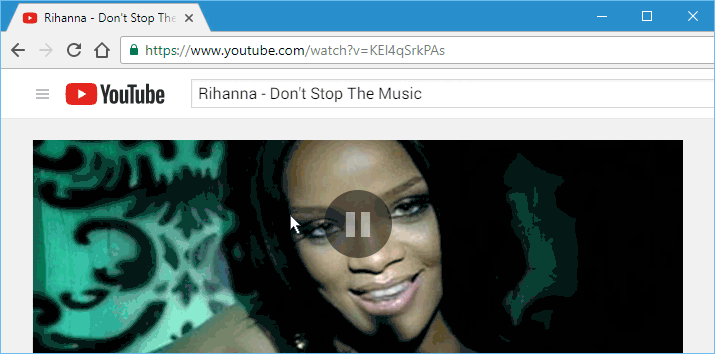
-
Copy YouTube link.
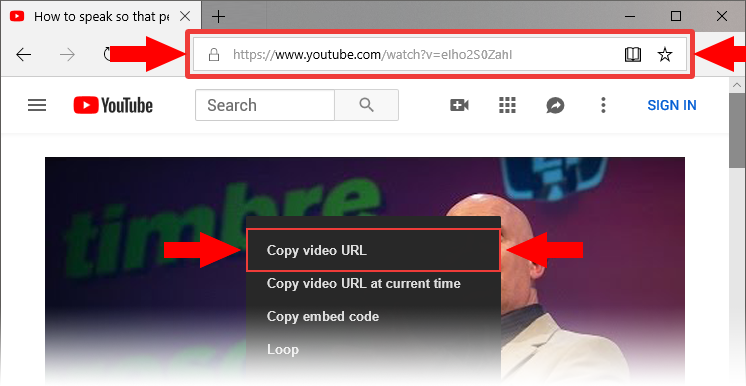
-
Click “Paste”.
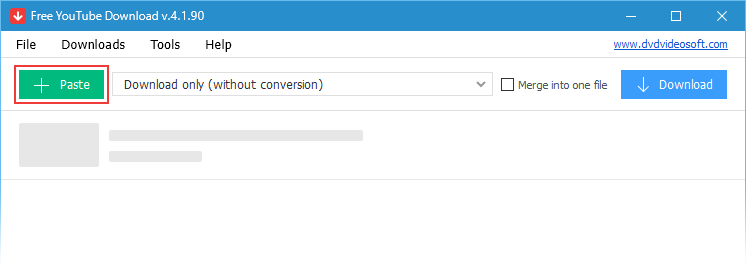
-
Click “Download Subtitles”.
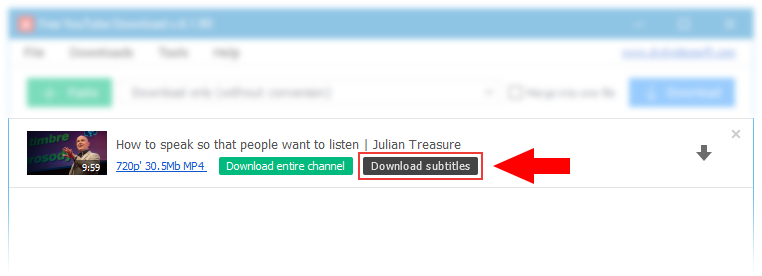
-
Click “Open Subtitles”.
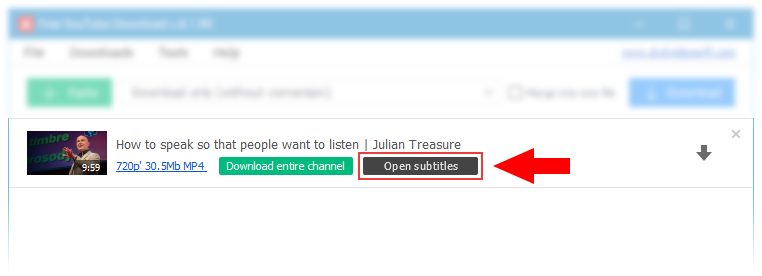
-
Enjoy!
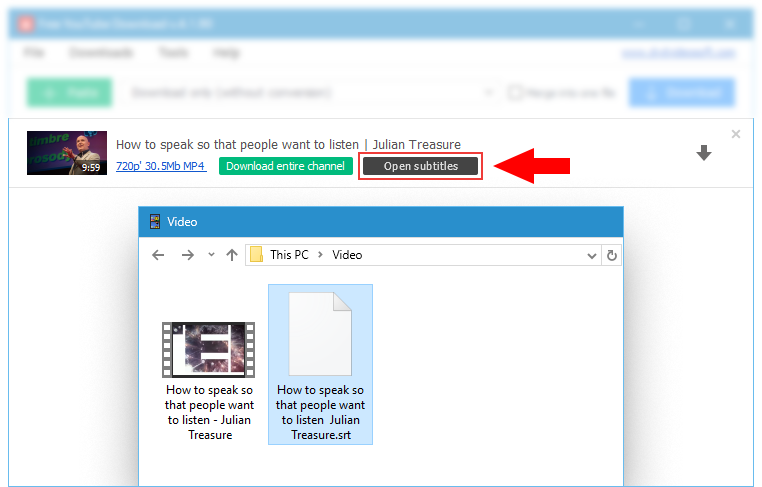
Was this information helpful?
| Full Specifications |
|---|
| What's new in version 4.4.48.1225 |
| Version 4.4.48.1225 may include unspecified updates, enhancements, or bug fixes. Performance improvement. |
| General | |
|---|---|
| Application name | Free YouTube Download |
| Description | A lightweight and easy-to-use application that supports audio and video streams downloading from Youtube and converts them to all popular formats |
| Release Date | December 29, 2025 |
| Date Added | December 29, 2025 |
| Version | 4.4.48.1225 |
| Operating Systems | Windows 11, 10, 8, 7 |
| Category | |
|---|---|
| Category | Internet Software |
| Subcategory | Download Managers |
| Download Information | |
|---|---|
| File Size | 68.76 MB |
| File Name | FreeYouTubeDownload_4.4.48.1225_u.exe |
Any questions about YouTube Subtitles downloader?
Thank you for contacting us.
Your request has been submitted.
Your request has been submitted.