YouTube Downloader gratis para PC, Mac y Android2025
Guarda cualquier vídeo de YouTube para verlo sin conexión.
Descarga gratuitamente los vídeos en calidad original.
Disponible para PC, Mac y Android.
- Descarga vídeos de YouTube en alta velocidad.
- Convierte archivos de vídeo a MP4, AVI o MOV.
- ¡Obtenga vídeos de YouTube en Full HD, 4K o incluso 8K!
- ¡Busca los cortos de YouTube que más le gustan y descárguelos!
- Convierta YouTube a MP3 y obtenga archivos de alta fidelidad de 320 kbps.
- Descarga listas de reproducción y canales completos de YouTube.
- Combina varios archivos de vídeo o audio en uno.
- Descarga vídeos con subtítulos.
- Transfiere archivos descargados directamente a iTunes.
- Disponible para PC y Mac. 100% limpio y seguro.
Cómo descargar vídeos de YouTube con Free YouTube Download
-
1. Ejecuta Free YouTube Download
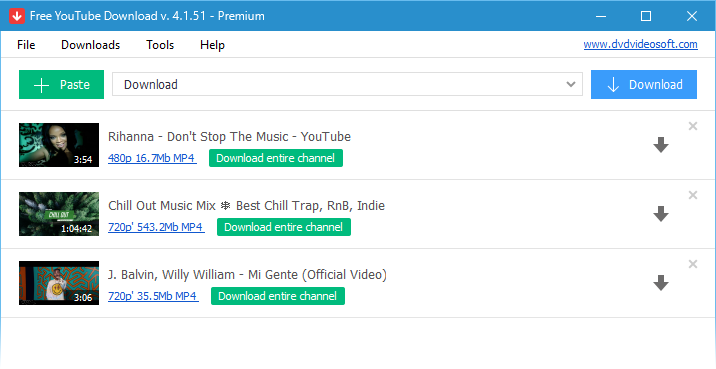
-
2. Consigue la URL del vídeo de YouTube que quieres descargar
Copia el enlace del vídeo de YouTube del navegador o haz clic con el botón derecho en el mismo vídeo y escoge 'Copiar URL del vídeo'.
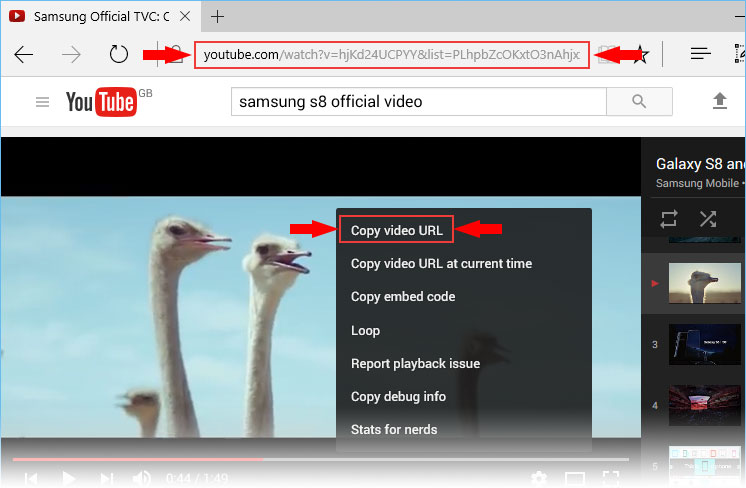
-
3. Haz clic en el botón '+ Pegar'
El elemento se añadirá a la lista de descarga.
¡Repite esta operación para añadir todas las URL que necesites!
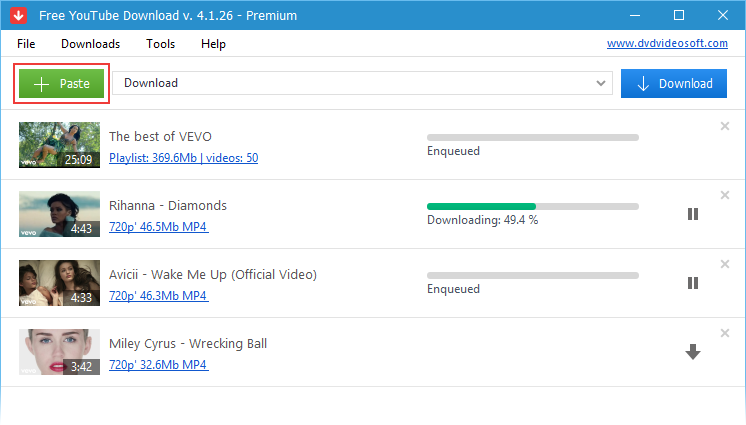
-
4. Presiona el botón 'Descargar'
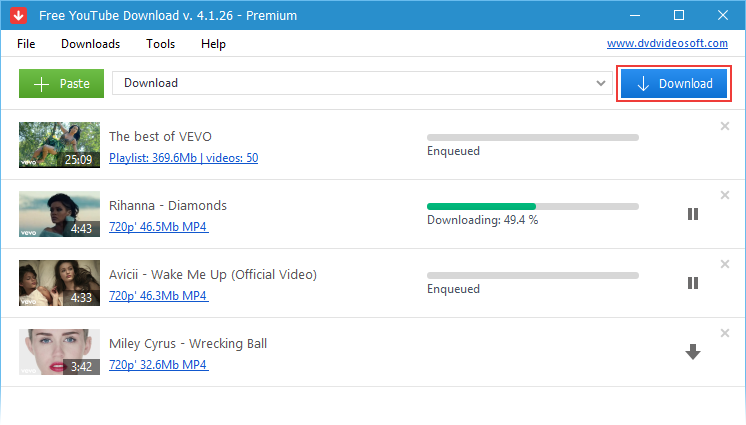
¡Listo!
¡Utiliza el descargador gratuito de YouTube ahora y mira tus videos favoritos en cualquier momento y en cualquier lugar!
Benefits
- Keep your favorite videos forever, even if they disappear from YouTube.
- Save time and download entire playlists in original quality within seconds.
- Enjoy the best quality & get high-resolution VP9 videos automatically.
- Stay entertained offline and never miss your favorite clips and channels.
- Enjoy a clean, intuitive interface without distractions.
¿Por qué seleccionar Free YouTube Download del escritorio a través de una aplicación en línea: un análisis comparativo
2 a 6 veces mayor velocidad de descarga
10 seg contra 1 min para un vídeo de YouTube de cuatro minutos y 12 min contra 30 min para un cortometraje pesado 8K al descargar los mismos enlaces con DVDVideoSoft y descargadores de vídeo en línea.
Interfaz de usuario pura
Free YouTube Download tiene una interfaz clara y fácil de usar. No hay ventanas emergentes de terceros o redirecciones ni durante la instalación ni durante su uso. Mientras que los descargadores de vídeo en línea tienen un montón de ellos.
Variedad de funciones
Los descargadores de YouTube en línea guardan enlaces individuales y sólo algunos de ellos admiten la descarga de listas de reproducción. La variedad de características que ofrece un descargador de escritorio es mucho más: desde la lista de reproducción y la descarga de canal hasta la configuración del título y la carpeta de vídeo.
Soporta video Full HD, 4K y 8K
Descarga vídeo hasta 720p es lo que cualquier descargador de YouTube admite. Una resolución más alta es generalmente fuera de la cuestión. Descargador de DVDVideoSoft detecta todas las resoluciones de vídeo que ofrece YouTube, incluso si se trata del flujo 4K y 8K.
Soporte de codificación de vídeo VP9
El códec VP9 ofrece una calidad de imagen mucho más alta que el AVC (también conocido como Advanced Video Coding). Free YouTube Download detecta y guarda automáticamente este flujo para vídeos de alta resolución.
Instrucciones (paso a paso)
- Descarga y ejecuta la aplicación
- Copia la URL de YouTube y haz clic en el botón "Pegar"
- Haz clic en el botón "Descargar" y disfruta!

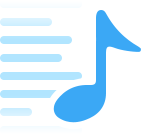
¡Descarga vídeos en grupo!
¡Descarga tus vídeos súper rápido!
Free YouTube Download es conocido por su rapidísima descarga de múltiples formatos.
Te permite descargar varios vídeos con su calidad original en sólo unos segundos.

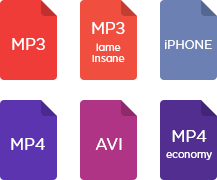
Características
- obtenga flujo de YouTube en cualquier formato, elege entre MP4, MKV, WEBM y MP3 o descarga vídeo 4K original
- realiza conversiones a MP4, AVI y MP3
- aplica patrones de formato por el nombre de los datos de salida
- abre listas de enlaces de cualquier archivo de texto
- transfiere vídeos a iTunes de manera automática y conviértelos al formato de iPhone / iPad / iPod
- descarga subtítulos
Preguntas Frecuentes
1. ¿Qué tan rápido puedo descargar videos de YouTube con Free YouTube Download?
Descargas súper rápidas, obtenga vídeos en segundos, sin conversión.
2. ¿Qué formatos puedo guardar mis vídeos con Free YouTube Download?
Convierta vídeos a MP4, AVI o MOV y elege el que más te convenga
3. ¿Qué resoluciones son compatibles con Free YouTube Download?
Descarga vídeos en calidad Full HD, 4K o incluso 8K.
4. ¿Puedo descargar cortos o listas de reproducción en Free YouTube Download?
Sí, guardar populares cortos, listas de reproducción completas o canales completos fácilmente.
5. ¿Está disponible la extracción de audio en Free YouTube Download?
Convierte YouTube a 320 kbps Hi-Fi MP3 para música o solo audio necesita.
6. ¿Puedo incluir subtítulos y fusionar archivos en Free YouTube Download?
Absolutamente, descarga vídeos con subtítulos y fusiona varios archivos en uno.
7. ¿ Es Free YouTube Download compatible con iTunes y otras plataformas?
Transfiera contenido descargado directamente a iTunes; compatible con PC y Mac.
8. ¿Es Free YouTube Download segura y confiable?
Sí, es 100% limpio, seguro y libre de malware o bloatware.
| Especificaciones completas |
|---|
| Qué hay de nuevo en la versión 4.4.47.1210 |
| La versión 4.4.47.1210 puede incluir actualizaciones no especificadas, mejoras o correcciones de errores. Mejora del rendimiento. |
| General | |
|---|---|
| Nombre de la aplicación | Free YouTube Download |
| Descripción | Una aplicación ligera y fácil de usar que admite la descarga de secuencias de audio y vídeo de Youtube y las convierte a todos los formatos populares |
| Fecha de lanzamiento | diciembre 15, 2025 |
| Fecha de adición | diciembre 15, 2025 |
| Versión | 4.4.47.1210 |
| Sistemas operativos | Windows (11, 10, 8, 7, XP SP3), macOS |
| Categoría | |
|---|---|
| Categoría | Internet Software |
| Subcategoría | Download Managers |
| Descargar información | |
|---|---|
| Tamaño del archivo | 68.66 MB |
| Nombre del archivo | FreeYouTubeDownload_4.4.47.1210_u.exe |