Free Audio Converter für Windows
MP3, FLAC, M4A & mehr konvertieren (2025)
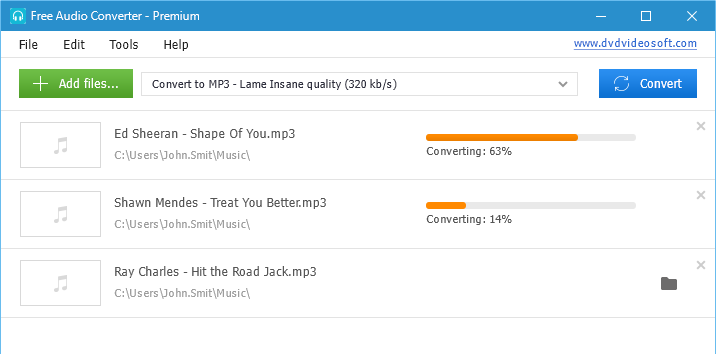
Eine vollständige Lösung zur Konvertierung von Audio zwischen allen gängigen Formaten.
Der beste Audio Konverter, der Ihre Zeit spart.
Probieren Sie auch YouTube to MP3 Converter und YouTube Downloader.
Audio effektiver konvertieren
- für Smartphones, Tablets, Media Player
- für Musikprojekte
- für große Musiksammlungen und mehr
Der kostenlose Audio Konverter, den Sie lieben werden
Die Programmoberfläche ist einfach und selbsterklärend
Die Software ist intuitiv zu bedienen. Alles ist klar und zugänglich, auch für Anfänger.
Konvertiert nahezu 100 % aller heutzutage vorkommenden Audiodateien
Das Tool unterstützt alle gängigen Eingabeformate. AAC, AC3, AIFF, APE, FLAC, M4A, M4B, MP3, OGG, RA, WAV und WMA. Dateien können in den Formaten MP3, FLAC, WAV, WMA, AAC oder M4A gespeichert werden.
Superschnelle Massenkonvertierung
Fügen Sie so viele Audiodateien hinzu, wie Sie in einem anderen Format speichern möchten, und drücken Sie nur einmal auf "Konvertieren".
Ein Audio-Joiner für Ihre Musiksammlung
Wählen Sie die Tracks aus, die Sie kombinieren möchten, und klicken Sie auf "Dateien zusammenfügen", um eine längere Datei zu erstellen.
Sicher und zuverlässig
Die Anwendung enthält keine Spyware oder Adware. Sie wird vor jeder Veröffentlichung sorgfältig getestet.
Der beste MP3 Konverter
Speichern Sie Titel im universell akzeptierten MP3-Audioformat, das mit den meisten Geräten und Plattformen kompatibel ist. Passen Sie die Tonqualität von MP3-Dateien von 128 kbit/s für ältere Geräte auf 320 kbit/s an.


Ein verlustfreier Konverter
 Speichern Sie Musik in den Formaten FLAC, WAV, AAC oder WMA Lossless, um Kompatibilitätsprobleme zu vermeiden. Wenn Ihr Player das verlustfreie Format nicht akzeptiert oder Sie Platz sparen müssen, konvertieren Sie WMA in MP3, ohne Qualitätsverlust.
Speichern Sie Musik in den Formaten FLAC, WAV, AAC oder WMA Lossless, um Kompatibilitätsprobleme zu vermeiden. Wenn Ihr Player das verlustfreie Format nicht akzeptiert oder Sie Platz sparen müssen, konvertieren Sie WMA in MP3, ohne Qualitätsverlust.
Wie konvertiert man Audio:
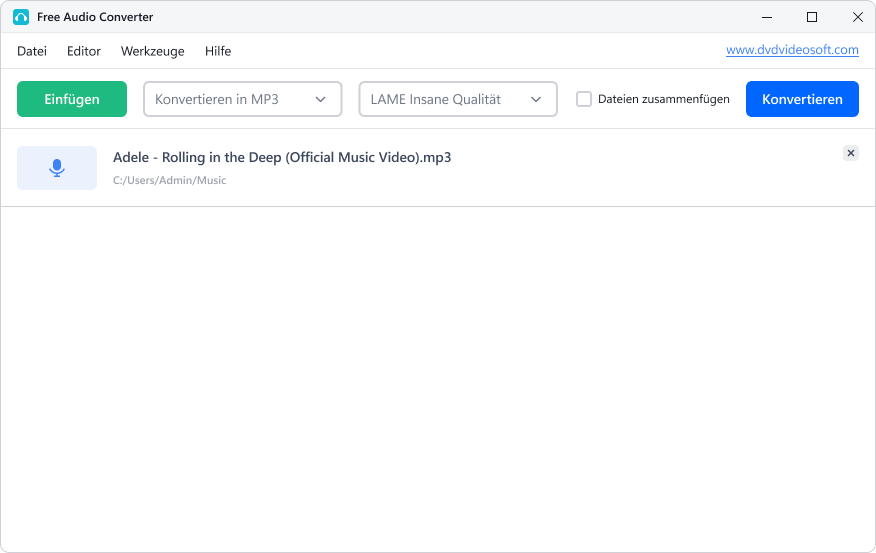
- Schritt 1: Starten Sie den Free Audio Converter.
- Schritt 2: Klicken Sie auf "Einfügen" und wählen Sie die Dateien zum Konvertieren aus.
- Schritt 3: Wählen Sie das Ausgabe-Audioformat aus.
-
Schritt 4: Klicken Sie auf "Konvertieren", um die konvertierte Datei auf Ihrem PC zu speichern.
Das war's – in nur wenigen Klicks erhalten Sie das Ergebnis.
Häufig gestellte Fragen zur Audiokonvertierung:
Welches Format sollte ich für die Konvertierung wählen?
MP3 ist ideal für Kompatibilität, FLAC/WAV für hohe Klangtreue und AAC für Apple-Geräte. Mit dem Free Audio Converter können Sie Audiodateien für iTunes, iPhone, Android-Geräte und ältere MP3-Player exportieren. Überprüfen Sie dazu einfach die Spezifikationen des Players. Konvertieren Sie dann Ihre Datei in das unterstützte Format.Warum wählt man ein MP3-Format für die Konvertierung?
MP3s lassen sich leichter weitergeben. Es ist wahrscheinlicher, dass sie auf Ihrem Gerät ohne Kompatibilitätsprobleme abgespielt werden können. Die meisten Menschen konvertieren Musik ins MP3-Format, wenn sie diese im Auto, auf dem Smartphone usw. anhören möchten. MP3 ist auch ein gutes Format, um Audiodateien auf Geräten mit begrenzter Speicherkapazität zu speichern. Obwohl verlustfreies Audio eine bessere Klangqualität bietet, sind solche Dateien zu groß.Verändert die Konvertierung von Audiodaten die Klangqualität?
Eine bessere Audioqualität kann man nach der Konvertierung nicht erreichen. Sie können jedoch ein geeignetes Format für die Konvertierung wählen, bei dem dieser Unterschied nicht auffällt. Es ist beispielsweise sinnlos, verlustbehaftet in verlustfrei, MP3 in WMA oder FLAC zu konvertieren. Die Umwandlung von verlustbehafteten in verlustfreie Formate erhöht die Dateigröße, ohne die Audioqualität zu verbessern. Sinnvoll ist die Konvertierung von WMA oder FLAC in MP3 nur, wenn Sie mit der höchstmöglichen Bitrate konvertieren, um den Unterschied in der Klangqualität zu minimieren.Kann ich M4A in MP3 umwandeln?
M4A ist ein verlustbehaftetes Audioformat von Apple. Da es nicht DRM-geschützt ist, kann unser Audio-Tool es in MP3 konvertieren. Oft wird eine Konvertierung von M4A in MP3 bevorzugt, da MP3 einfacher ist, um Musik mit Freunden zu teilen. Außerdem lässt sich MP3 auf fast allen Geräten und Playern abspielen, ohne dass zusätzliche Codecs installiert werden müssen.Kann ich mit Ihrem Tool konvertierte Dateien auch bearbeiten?
Mit unserem anderen Tool, Free Audio Editor, können Sie unerwünschte Audioteile löschen und Ihr Audiomaterial in mehrere Dateien aufteilen. Auf unserer Website erfahren Sie mehr darüber, wie es funktioniert.Wie kann ich Audio aus einem Video extrahieren?
Für DVDVideoSoft-Nutzer ist dies kein Problem. Wir haben eine Lösung für Sie: Der Free Video to MP3 Converter tut, was Sie möchten.| Vollständige Spezifikationen |
|---|
| Was ist neu in der Version 5.1.17.903 |
| Version 5.1.17.903 kann nicht spezifizierte Updates, Verbesserungen und Fehlerbehebungen enthalten. Leistungsverbesserung. |
| Allgemein | |
|---|---|
| Anwendungsname | Free Audio Converter |
| Beschreibung | Leistungsfähige kostenlose Audiobearbeitungs-Software. Gut für einfache und schnelle Bearbeitungen. Arbeitet schnell sogar auf langsamen PCs. |
| Veröffentlichungsdatum | Dezember 08, 2025 |
| Hinzufügungsdatum | Dezember 08, 2025 |
| Version | 5.1.17.903 |
| Betriebssysteme | Windows 11, 10, 8, 7 |
| Kategorie | |
|---|---|
| Kategorie | Audio-Software |
| Unterkategorie | Audiobearbeitungs-Software |
| Download-Information | |
|---|---|
| Dateigröße | 40.25 MB |
| Dateiname | FreeAudioConverter_5.1.17.903_u.exe |